Displaying a Stock Category
You can display a Stock category in Single and Multiple mode.
Displaying a Single Stock Category
Go to Gateway of Tally > Inventory Info. > Stock Categories > Display (under Single Stock Category)
Select the Category for which you want to view the display details from the List of Categories.
The Stock Category Display screen shows the details entered in Stock Category Master.
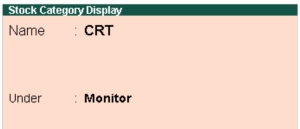
Buttons specific to stock Category Display mode:
| Buttons | Short Cut Keys | Description & Use |
| G: Group | CTRL+G | Allows you to Display a Stock Group. |
| I: Item | CTRL+I | Allows you to Display a Stock Item. |
| U: Units | CTRL+U | Allows you to Display a Unit of Measure. |
| O: Godown | CTRL+O | Allows you to Display a Godown. |
| V: Vch Types | CTRL+V | Allows you to Display a Voucher Types |
Note: Godown buttons are visible only if you have opted for the same in F11: Features.
Displaying Multiple Stock Categories
Go to Gateway of Tally > Inventory Info. > Stock Categories > Display (under Multiple Stock Categories)
Select the Stock Category from the List of Categories.
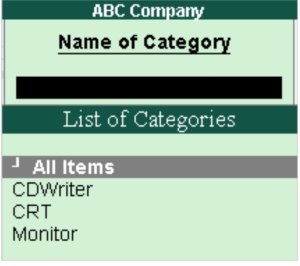
If you select All Items from the List of Groups, all the categories and sub categories are displayed.

If you select Monitor from the List of Categories, all the sub categories related to Monitor will be displayed.

Buttons specific to stock group Display mode:
| Buttons | Short Cut Keys | Description & Use |
| F4: Parent | CTRL+F4 | Allows you to Display a Stock Group. |
| G: Groups | CTRL+G | Allows you to Display a Stock Item. |
| I: Items | CTRL+I | Allows you to Display a Unit of Measure. |
| O: Godown | CTRL+O | Allows you to Display a Godown. |
Note: Buttons are visible only if you have opted for the same in F11: Features.
Altering a Stock Category
Go to Gateway of Tally > Inventory Info. > Stock Categories > Alter (under Single Stock Category)
Select the Stock Category from the List of Categories.
The Stock Category Alteration screen is displayed as shown.
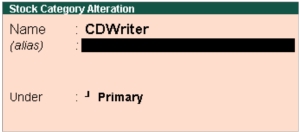
Make the necessary changes and click Yes to accept or press CTRL+A to Save.
Deletion is possible only in the alteration mode,. For deleting the Stock Category, Press ALT+D.
Note:
You cannot delete a stock Category, if it is used by any sub Category or stock items. In order to delete the Stock Category, first delete the relevant sub Category and Stock items.
Buttons specific to stock group Alter mode:
| Buttons | Short Cut Keys | Description & Use |
| G: Groups | CTRL+G | Allows you to Alter a Stock Group. |
| I: Items | CTRL+I | Allows you to Alter a Stock Item. |
| U: Units | CTRL+U | Allows you to Alter a Unit of Measure. |
| O: Godown | CTRL+O | Allows you to Alter a Godown. |
| V: Vch Types | CTRL+V | Allows you to Alter a Voucher Types |
Note: Godown buttons are visible only if you have opted for the same in F11: Features.
Altering Multiple Stock Categories
Go to Gateway of Tally > Inventory Info. > Stock Categories > Alter (under Multiple Stock Categories)
Select the Stock Category from the List of Stock Categories. The Multi Stock Group Alteration screen is displayed as shown.

Make the necessary changes and click Yes to accept or Press CTRL+A to save.
Note: You cannot delete a Stock Category in multiple mode.
Buttons specific to Multi stock Category Alter mode:
| Buttons | Short Cut Keys | Description & Use |
| F4:Parent | F4 | Allows you select Stock Category from Under Category Field for changing the parent of sub Category. |
| F4: Parent | CTRL+F4 | Allows you to select parent [Stock Category] from List of Category. You can able to alter the sub Category of selected Stock Category. |
| F6: Skip Names | F6 | Cursor will not go to Column Name of Stock Category. If you want to alter only the details of Under Column then you can skip names. |
| F7: Skip Parent | F7 | Cursor will not go to column Under. If you do not want to alter parent then you can skip parent. |
| G: Groups | CTRL+G | Allows you to Alter a selected stock Group in Multi-stock Group screen. |
| I: Items | CTRL+I | Allows you to Alter a selected Item in Multi Stock Item screen. |
| O: Godown | CTRL+O | Allows you to Alter a selected Godown in Multi Godown screen. |
Note: Godown buttons are visible only if you have opted for the same in F11: Features.
No comments:
Post a Comment