Stock Item refers to goods that you manufacture or trade. It is the primary inventory entity and is the lowest level of information on your inventory. You have to create a Stock Item in Tally.ERP 9 for each inventory item that you want to account for.
Go to Gateway of Tally ; Inventory Info. ; Stock Items
Creating a Stock Item
Two Modes of Creation:
1. Normal Mode
2. Advance Configuration Mode.
2. Advance Configuration Mode.
Creation of Stock item in Normal Mode:
Go to Gateway of Tally; Inventory Info ; Stock Item ; Single Create (under Single Stock Item)
Stock Item creation is displayed as shown:
A brief description of each field in the Stock Item Creation screen follows:
Name
Specify the name of the Stock Item.
Alias
Specify the Alias name of Stock Item (if required).
Under
This field will show the List of Groups. Here you can select the Stock Group to which the Stock Item belongs. By default, Primary Stock Group appears in this field.
Note: You can create a new stock Group by pressing ALT+C at this field.
Units
This field will show the Unit List. Here you can select the Unit of measurement applicable for the stock item. By default, Not Applicable appears in this field.
Note: You can create a new Unit by pressing ALT+C at this field.
Rate of duty
Specify the Rate of Duty applicable for the stock item. This field is used for the calculation of excise duty or if duty is based on item rate. During Invoicing, whenever you select a Stock Item, the Rate of duty entered here is displayed in the Invoice creation screen.
Note: In F11 Inventory features, if Allow Invoicing is set to No then Rate of Duty field will not be visible.
Tariff Classification
Specify the Tariff Classification for the item, if applicable.
This field will appear only when you specify a value in the Rate of Duty field.
This field will appear only when you specify a value in the Rate of Duty field.
Opening Balance
Specify the details of Opening Stock, if any, for the Stock Item as on the date of Beginning of Books.
1. In the Quantity Field, specify the stock item Quantity, say 5 Nos.
2. In the Rate Field, specify the stock item Rate, say Rs. 8000 per piece.
3. In the Value Field, Tally.ERP 9 automatically calculates the value by multiplying the Quantity and Rate. You can also edit the value, Tally.ERP 9 automatically refreshes the Rate field accordingly.
1. In the Quantity Field, specify the stock item Quantity, say 5 Nos.
2. In the Rate Field, specify the stock item Rate, say Rs. 8000 per piece.
3. In the Value Field, Tally.ERP 9 automatically calculates the value by multiplying the Quantity and Rate. You can also edit the value, Tally.ERP 9 automatically refreshes the Rate field accordingly.
Note: If Unit field is Not Applicable then the cursor will move from Quantity and Rate Field.
Buttons specific to Single Stock item creation:
| Buttons | Short Cut Keys | Description and Use |
| G: Groups | CTRL+G | Allows you to Create a Stock Group. |
| I: Items | CTRL+I | Allows you to Create a Stock Item. |
| U: Units | CTRL+U | Allows you to Create a Unit of Measure. |
| O: Godown | CTRL+O | Allows you to Create a Godown. |
| V: Vch Types | CTRL+V | Allows you to Create a Voucher Types |
Note: Category and Godown buttons are visible only if you opted for the same in F11: Features.
Creating a Stock item in Advance Mode
Advance mode means enabling advance configuration and Features for stock item master in F12:Configure and F11:Features.
Shown below are the advance configuration parameters for stock item master under F12:Configure (Master Configuration) :
Shown below are the advance Features for stock items in F11:Features:
Note: You can configure the entire setup according to your requirements. According to the configuration in F12 and F11, stock item master fields will get added and removed.
Go to Gateway of Tally ; Inventory Info ; Stock Items ; Create (under Single Stock Item)
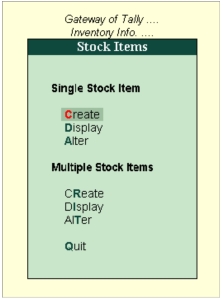
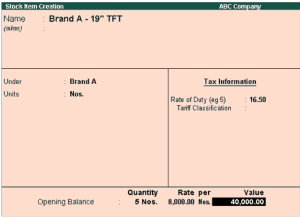
No comments:
Post a Comment