Stock Groups
Stock Groups in Inventory are similar to Groups in Accounting Masters. They are helpful in the classification of Stock Items.
You can group Stock Items under different Stock Groups to reflect their classification based on some common features such as brand name, product type, quality, etc.
Grouping enables you to locate Stock Items easily and report their details in statements.
Example:
Stock Item
|
sub Group
|
Main Group
|
| Brand A – 19″ TFT | Brand A | Grade One |
| Brand A – 17″ CRT | Brand A | Grade One |
| Brand B – 19″ TFT | Brand B | Grade Two |
| Brand B – 17″ CRT | Brand B | Grade Two |
You now have ready details of Grade One and Grade Two products, duly classified. You can also view the sub group classification.
Go to Gateway of Tally > Inventory Info. > Stock Groups
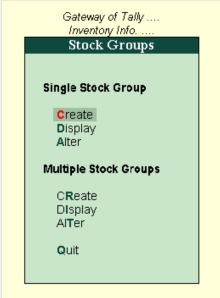
More:
Creating a Stock Group
Creating Multiple Stock Groups
Creating a Stock Group
Go to Gateway of Tally > Inventory Info. > Stock Groups > Create (under Single Stock Group)
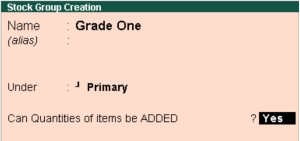
A brief description on each of the fields in the Stock Group Creation screen follows:
Name
Enter the name of the Stock Group to be created. For example, Grade One.
Alias
Enter additional name apart from primary name [if required]. You can create any number of additional names.
Under
Specify whether it is a primary group or a sub-group of another group, by selecting from the list.
Press Alt+C to create a parent group, if you do not have it in the list.
Can quantities of items be ADDED?
This field pertains to information on measuring the units of the Stock Items that you would categorise under the Stock Group.
The Stock Items categorised under the group should have similar units for them to be added up. You cannot add quantities in Kgs to quantities in Pcs.
Note: You can always go back and reset this option after assessing the units of the items in the group.
Buttons specific to stock group creation:
C: Category
|
CTRL+C
|
Allows you to Create a Stock Category.
|
I: Items
|
CTRL+I
|
Allows you to Create a Stock Item.
|
U: Units
|
CTRL+U
|
Allows you to Create a Unit of Measure.
|
O: Godown
|
CTRL+O
|
Allows you to Create a Godown
|
V: Vch Types
|
CTRL+V
|
Allows you to Create a Voucher Types
|
Note: Category and Godown buttons are visible only if you have opted for the same in F11: Features.
Creating Multiple Stock Groups
Go to Gateway of Tally > Inventory Info. > Stock Groups > Create (under Multiple Stock Groups)
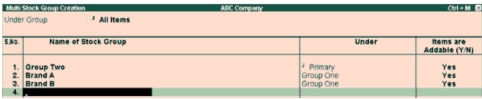
Select the parent group under which you want the new groups to be created from the “List of Groups”.
A brief description on each field in the Multi Stock Group Creation screen is given below:
Name of Stock Group
Enter the name of the Stock Group.
Under
If you select any group other than All Items in the Under Group field, then this column is filled in automatically with the selected Group name and the cursor skips this column. This speeds up data entry.
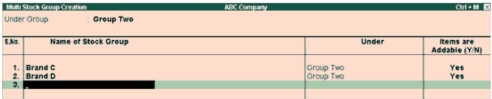
If you select All Items in the Under Group field, the cursor does not skip this field and allows you to enter the parent group for each one of them.
Items are Addable? (Y/N)
You can select whether units of the Stock Items under Stock Group are to be added or not.
Buttons specific to Multi Stock Group Creation screen
Buttons
|
Short cut keys
|
Description & Use
|
F4: Parent
|
CTRL+F4
|
Allows you to change the parent for all sub groups.
|
F8: Skip Details
|
F8
|
Cursor will not go to ColumnItems are Addable (Y/N). If Items are addable is to remain the same as specified for further subgroup creation, use this button. The cursor skips the column which speeds up data entry.
|
C: Category
|
CTRL+C
|
Allows you to Create a Multi Stock Category.
|
I: Items
|
CTRL+I
|
Allows you to Create a Multi Stock Item.
|
O: Godown
|
CTRL+O
|
Allows you to Create a Multi Godown
|
No comments:
Post a Comment